This tutorial will be helpful for installing Libre office in your Debian Machines, such as Ubuntu,Kubuntu,Linux Mint,Debian
Two Steps Need to be followed for installing Libre Office
- Removing Previous Version of Libre office (or) any other office.
- Install Libre office 4.0
Remove Previous Version
Step 1: To remove Previous version of Libre office
sudo apt-get remove libreoffice-core
To remove the Libo configuration files
sudo apt-get remove --purge libreoffice-core
(or)
If your are using open office and need to install Libre office type the command
sudo apt-get purge "openoffice*.*"
Step 1: Download Libre office from the official download page
Download here
Step 2:After Downloading the tar package right click and extract.
Step 3: Open terminal and change the current directory to the extracted folder.
Step 4: Install the deb Packages
sudo dpkg -i *.deb
Step 5: Now Libre office is installed and shortcuts are not created in the menu.Move to the desktop integration folder and install the desktop integration package
cd desktop-integration
Step 6: That's all.Need to restart the system .................
If you want to remove Libre Office type the command
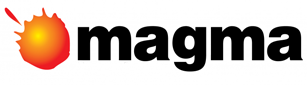








No comments:
Post a Comment