Libre Office 4.1.3 Released check the following link for 4.1.3 features
For Windows Systems Please Click Download
This tutorial will be helpful for installing Libre office 4.1.3 in your Debian Machines, such as Ubuntu 13.10/ 13.04 /12.10 / 12.04 ,Kubuntu & LinuxMint 15 / 14
Two Steps Need to be followed for installing Libre Office
Install Procedure for Libre office 4.1.3
Removing Previous Version of Libre office (or) any other office.
Step 1: Login as root user and remove Previous version of Libre office
apt-get remove libreoffice-core
To remove the Libre configuration files
apt-get remove --purge libreoffice-core
(or)
sudo apt-get purge "openoffice*.*"
Install Libre Office Via tar package
Step 1: Download Libre office from the following Download Link
For 32bits systems Download here
For 64bit systems Download here
Step 3: Open terminal and change the current directory to the extracted folder.
Step 4: Install the deb Packages by login as a root user
dpkg -i *.deb
Step 5: That's all..................
Installation Steps Via PPA
Step 1: Login as root user and add the Libre office PPA
#add-apt-repository ppa:libreoffice/ppa
#apt-get update
#apt-get dist-upgrade
Uninstalling Libre Office
If you want to remove Libre Office type the command
apt-get purge libreoffice 4.*
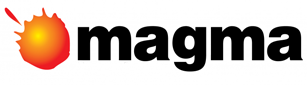








No comments:
Post a Comment